
MS Excel 2010: Set up a cell to allow a maximum number of characters
This Excel tutorial explains how to set up data validation to restrict a maximum number of characters to be entered in the cell in Excel 2010 (with screenshots and step-by-step instructions).
See solution in other versions of Excel:
Question: In Microsoft Excel 2010, I want to set up a cell to only allow up to 15 characters. How can I do this?
Answer: Select the cells that you wish to restrict to a certain number of characters. In this example, we've selected cells A2 to A5.
Select the Data tab in the toolbar at the top of the screen. Then in the Data Tools group, click on the Data Validation drop-down and select Data Validation.
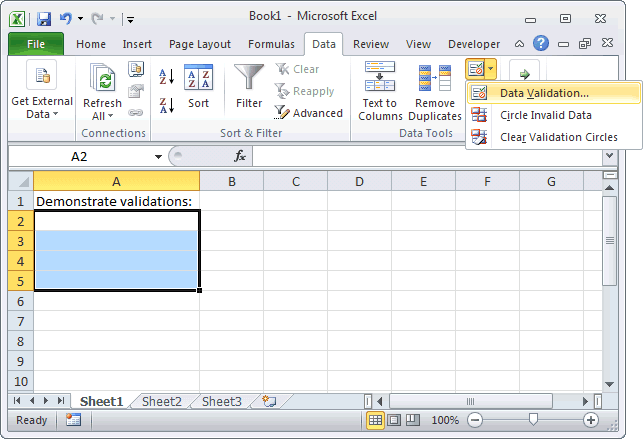
When the Data Validation window appears, set up your criteria. In this example, we've setup the cells to allow a text length of less than or equal to 15.
Next, click on the Error Alert tab.
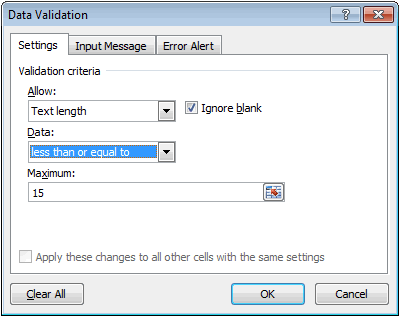
Enter an Error message to appear when data entered does not conform to the validation rules.
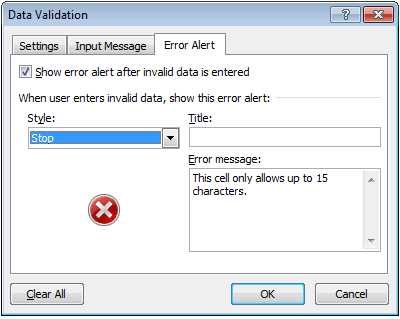
Now if a value is entered in one of those cells that is longer than 15 characters, the following error message will appear:
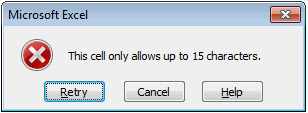
Advertisements





