
MS Excel 2003: Hide formulas from appearing in the edit bar
This Excel tutorial explains how to hide formulas from appearing in the edit bar in Excel 2003 and older versions (with screenshots and step-by-step instructions).
See solution in other versions of Excel:
Question: In Microsoft Excel 2003/XP/2000/97, I have formulas in a worksheet that I don't want to be visible when that cell is selected.
Is there a way I can click on the cell and not see the formula up top in the edit bar?
Answer: First, you'll need to un-protect all of the cells on your sheet. To do this, select all of the rows and columns in your sheet. Right-click on then select "Format Cells" from the popup menu.
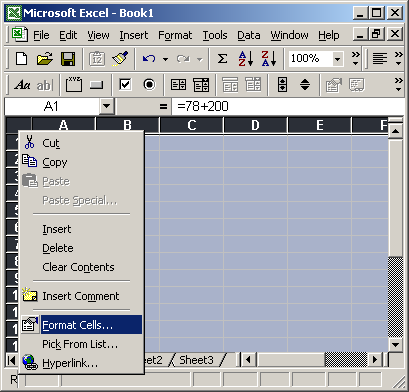
When the Format Cells window appears, select the Protection tab. Uncheck the "Locked" checkbox. Click on the OK button.
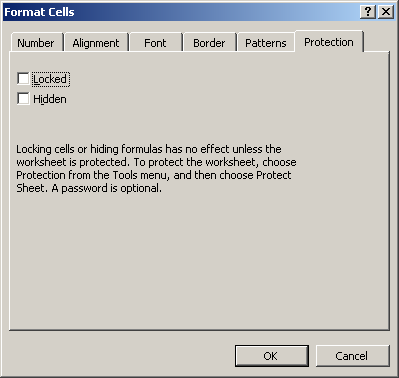
Next, select the cell(s) that you wish to hide the formulas for. Right-click and then select "Format Cells" from the popup menu.
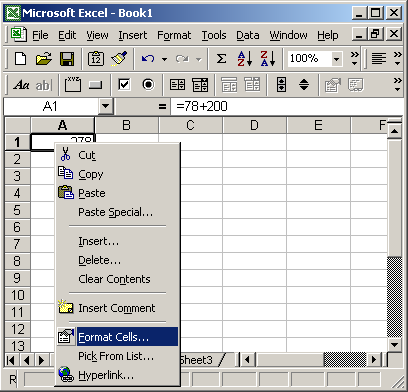
When the Format Cells window appears, select the Protection tab. Check the "Hidden" checkbox. Click the OK button.
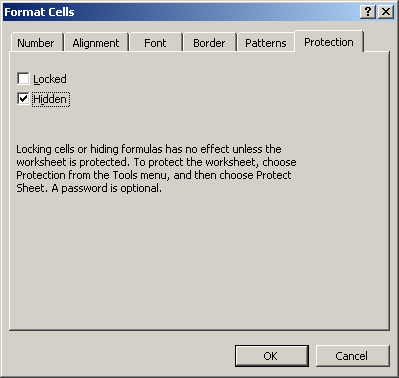
For the formulas to be hidden, you must also protect the worksheet. To do this, select Protection and then "Protect Sheet" under the Tools menu.
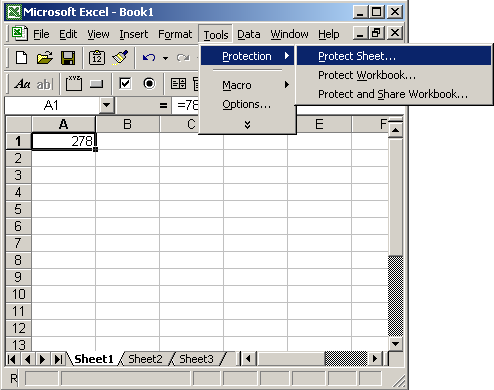
A "Protect Sheet" window will appear. Check the "Contents" checkbox. You may enter a password to protect the sheet if you wish. The password is optional. Click on the OK button.
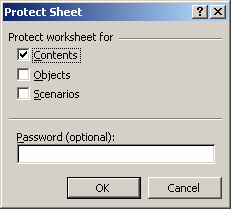
Now when you view your spreadsheet, the formula in cell A1 will no longer appear in the edit bar when the cell is selected.
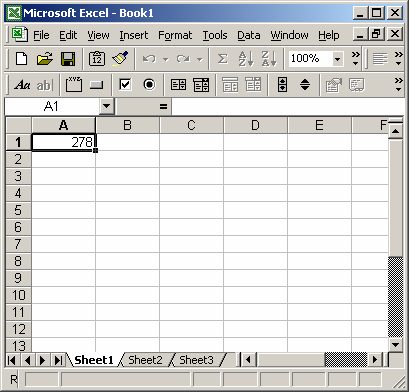
Advertisements





