
MS Access 2003: Link to a table in another database
This MSAccess tutorial explains how to link to a table in another database in Access 2003 (with screenshots and step-by-step instructions).
See solution in other versions of Access:
Question: In Microsoft Access 2003/XP/2000/97, how can I link to a table in another database?
Answer: You are able to link to tables from other databases, whether the table is an Access table, an Oracle table, an Excel spreadsheet, or even a text file.
Linking to a table from another Access database
To link to a table from another Access database:
Under the File menu, select "Get External Data" and then "Link Tables".
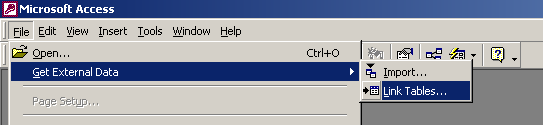
A Link window will appear as follows:
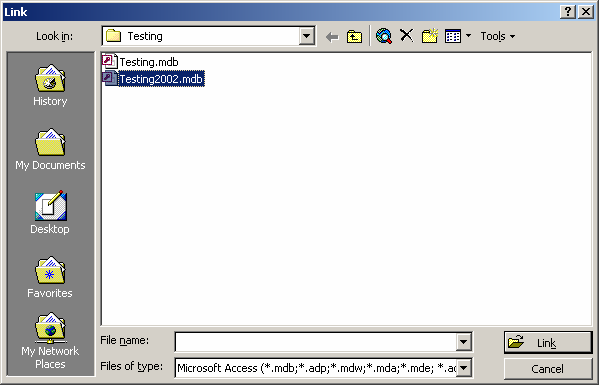
Select the location of the Access database that you wish to link tables to. Click on the Link button. In this example, we are selecting the Testing2002.mdb file.
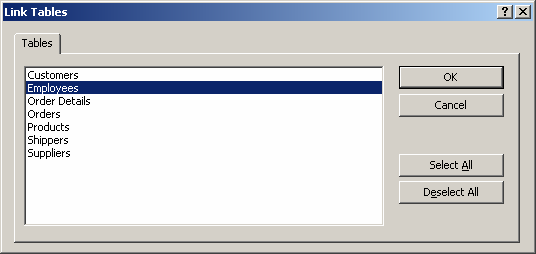
Highlight the tables that you wish to link to. In this example, we are selecting to link to the Employees table.
When you have finished selecting the tables to link to, click on the OK button.
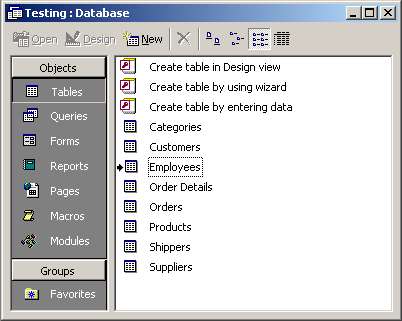
Your linked tables should now appear in your database window. You will notice the arrow to the left of the table name. That means that it is a linked table.
Linking to a table from an Oracle database
To link to a table from an Oracle database:
Under the File menu, select "Get External Data" and then "Link Tables".
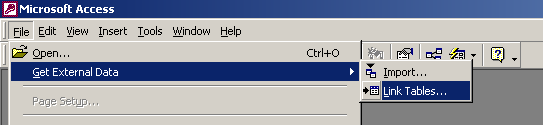
A Link window will appear as follows:
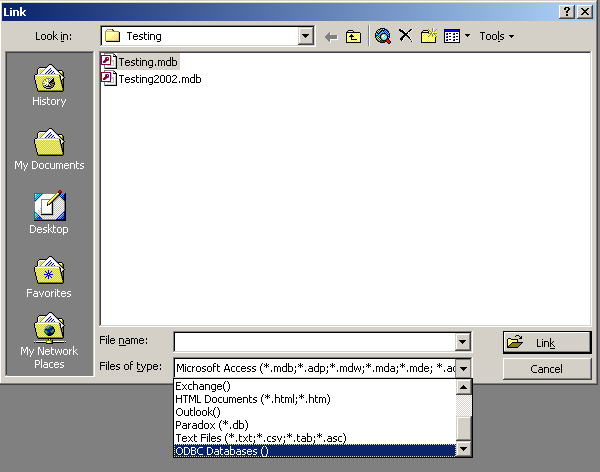
Select "ODBC Databases ()" in the Files of type option.
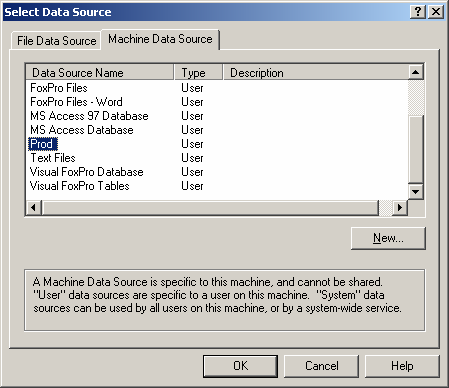
A "Select Data Source" window should appear. Click on the Machine Data Source tab and select the ODBC connection for your Oracle database. In this example, we have chosen an Oracle database called "Prod". Click on the OK button.
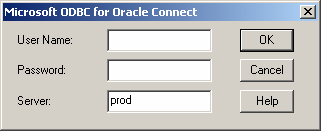
A login window should appear. Enter your user name and password for the Oracle database. Click on the OK button.
Now you can select the Oracle tables that you wish to link to.
Advertisements


