
MS Access 2007: Create a switchboard item that opens a report criteria Form
This MSAccess tutorial explains how to create a switchboard item that opens a report criteria form in Access 2007 (with screenshots and step-by-step instructions).
See solution in other versions of Access:
Question: In Microsoft Access 2007, I wanted to create a Form where the user could select report options before opening the report. Now that I've created the Form, how do I add this Form to the Switchboard?
Answer: To create a Switchboard Item that opens your Access Form, select the Database Tools tab in the toolbar at the top of the screen. Then click on the Switchboard Manager button in the Database Tools group.
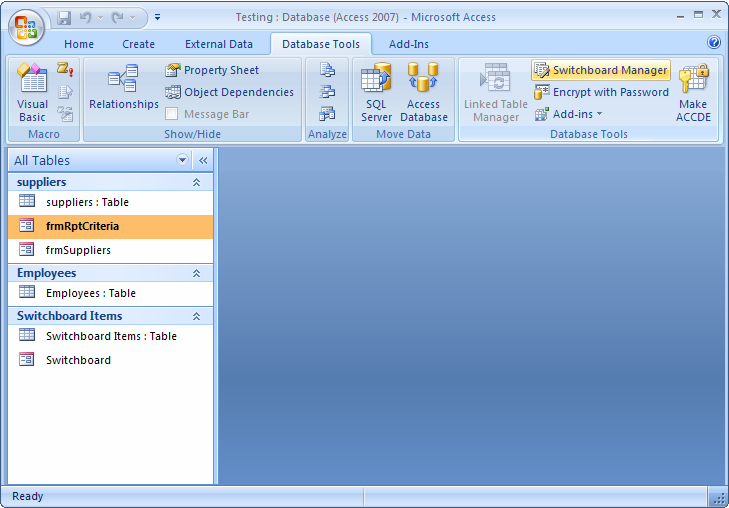
When the Switchboard Manager window appears, click on the Edit button.
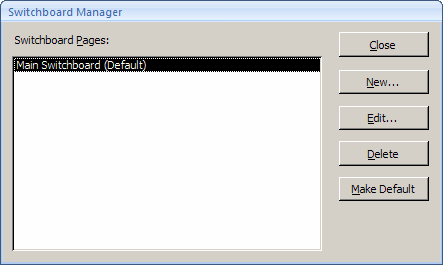
Next, you will need to add an item to the switchboard that opens your Access Form. To do this, click on the New button.
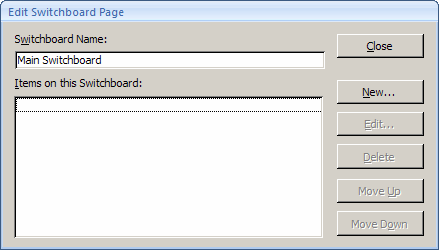
Enter the Text that will appear next to the switchboard item. In this example, we've entered "Suppliers Report".
Select "Open Form in Edit Mode" as the Command.
And select the Form that you wish to open. In this example, we've selected the form called frmRptCriteria. Click on the OK button. And close the Switchboard Manager.
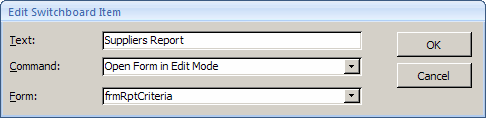
Now, when you open your Access database, the Switchboard should display your new switchboard item.
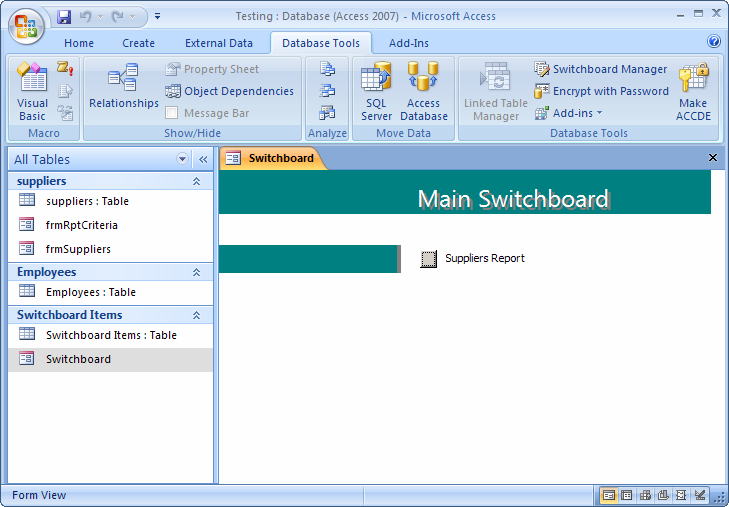
Advertisements


