
MS Access 2003: Add a new item to the switchboard
This MSAccess tutorial explains how to add a new item to the switchboard in Access 2003 (with screenshots and step-by-step instructions).
See solution in other versions of Access:
Question: In Microsoft Access 2003/XP/2000/97, how do I add a new item to the Switchboard?
Answer: To add new items to the switchboard, under the Tools menu, select Database Utilities > Switchboard Manager.
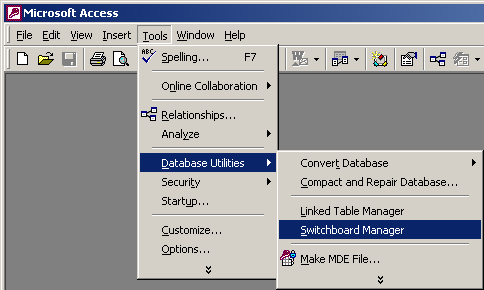
When the Switchboard Manager window appears, the Main Switchboard (Default) will be highlighted. Click on the Edit button.
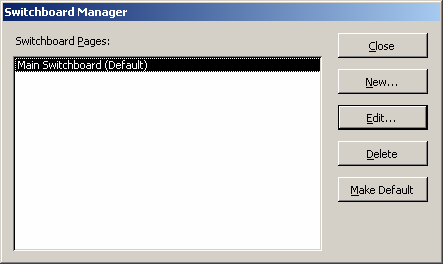
When the Edit Switchboard Page window appears, click on the New button.
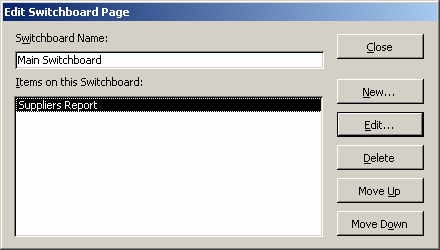
When the Edit Switchboard Item window appears, select the Text that you'd like to appear on the Switchboard. Then set up the Switchboard Item information. In this example, we've selected to open the form called frmCustomers in Edit Mode.
Then click on the OK button.
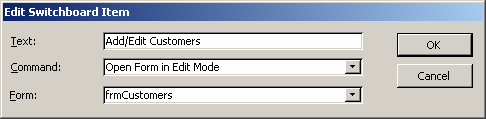
Next, the Edit Switchboard Page will appear. In this example, we'd like the "Add/Edit Customers" option to appear first in the Switchboard. To do this, highlight the "Suppliers Report" item and click on the "Move Down" button.
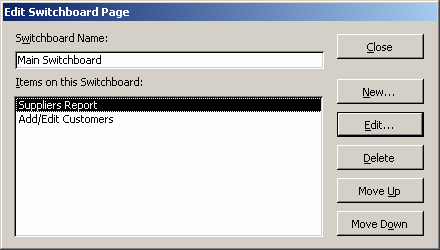
Now, the "Add/Edit Customers" option should appear first in the list. Click on the Close button.
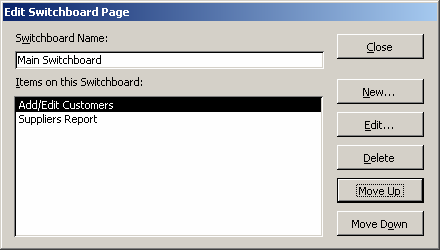
This will return you back to the main screen in the Switchboard Manager. Click again on the Close button.
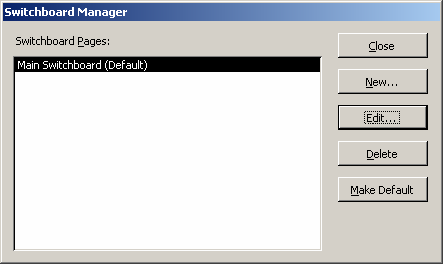
Now when you first look at the Switchboard, you will not see the changes that you just made.
To see the changes, you can close the Access database and re-open it.
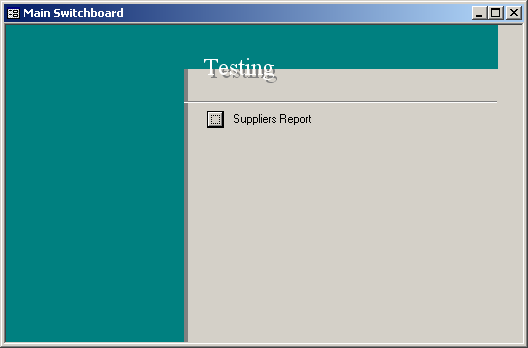
Now you should see any changes that you just made to the Switchboard. In this example, you can see the "Add/Edit Customers" option that we added.
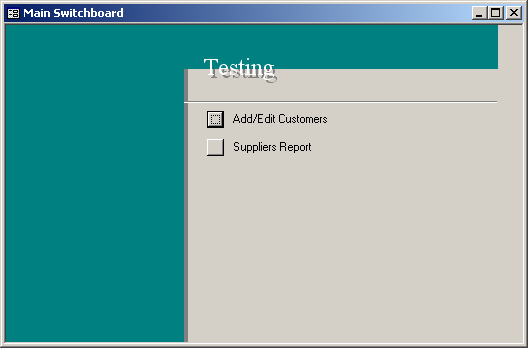
Advertisements


