
MS Access 2007: Create a switchboard item that closes down Access
This MSAccess tutorial explains how to create a switchboard item that closes down the Access program in Access 2007 (with screenshots and step-by-step instructions).
See solution in other versions of Access:
Question: In Microsoft Access 2007, how can I create a command on the Switchboard that exits out of Access? I've tried the "Exit Application" in the Switchboard Manager, but this only closes down the database that I have open...it does not close down the Access application.
Answer: There are a number of ways to create a Switchboard Item that closes Access. We'll demonstrate one solution.
First, create a new macro in Access. To do this, select the Create tab from the toolbar at the top of the screen and click on the Macro button in the Other group.
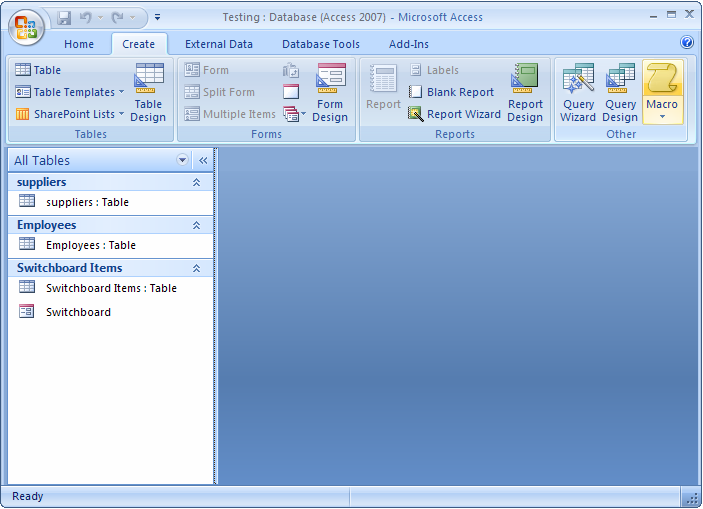
When the macro editor appears, select "Quit" as the Action, and "Prompt" as the Option.
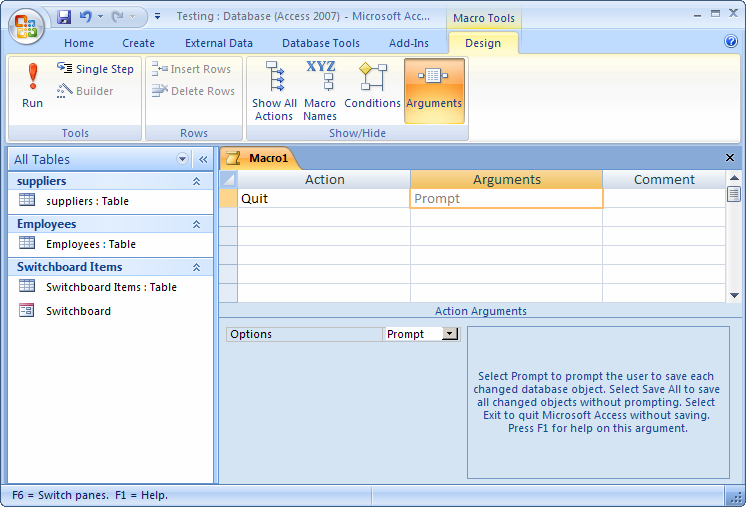
We've saved our macro as MacroQuit.
Next, open the Switchboard Manager. You can do this by selecting the Database Tools tab from the toolbar at the top of the screen. Then click on the Switchboard Manager button in the Database Tools group.
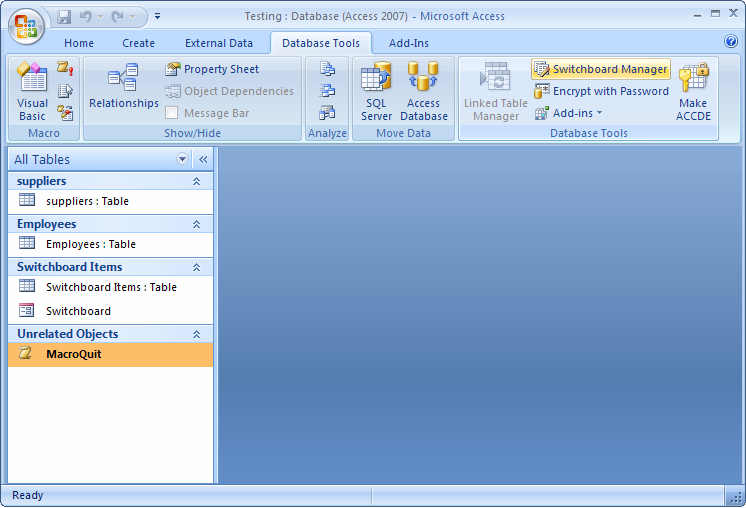
When the Switchboard Manager window appears, click on the Edit button.
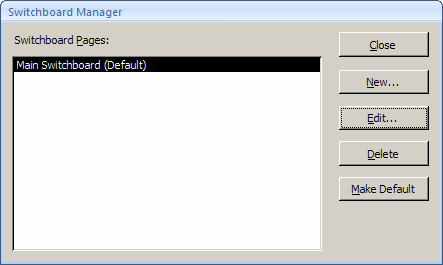
Then create a new Switchboard Item by clicking on the New button.
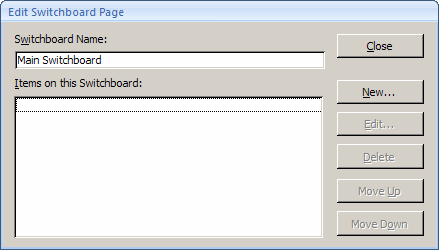
Finally, select the "Run Macro" command and select "MacroQuit" as the Macro. Click on the OK button.
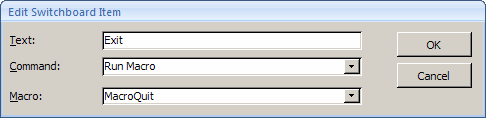
Now you should see a Switchboard Item called "Exit". When you select this option, it should shut down Access for you.
Advertisements


