
MS Access 2007: Delete/remove the switchboard
This MSAccess tutorial explains how to delete the switchboard in Access 2007 (with screenshots and step-by-step instructions).
See solution in other versions of Access:
Question: In Microsoft Access 2007, I have a switchboard but I want to remove it. How can I delete the switchboard from the database?
Answer: To delete a switchboard, you need to make sure that you manually delete two objects from your database.
The first object that you need to delete is the table called "Switchboard Items". To do this, right-click on the table called Switchboard Items and select Delete from the popup menu.
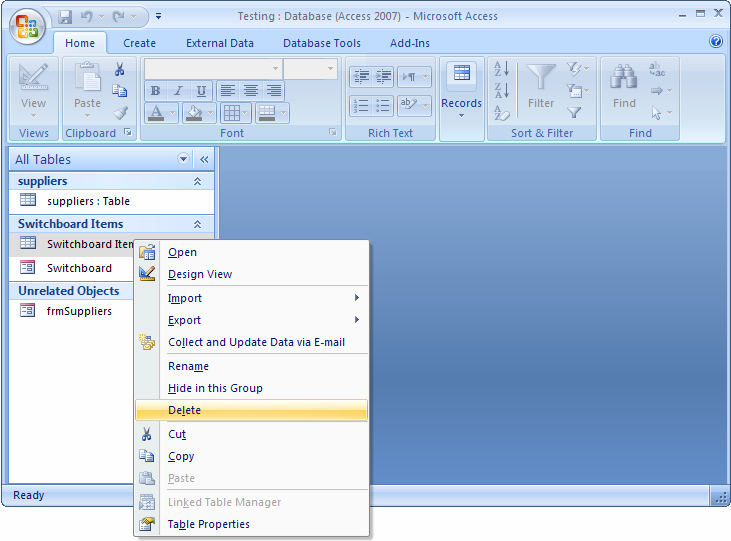
Click on the Yes button to confirm deletion.

Second, you need to delete the Form called "Switchboard". To do this, right-click on the Form called Switchboard and select Delete from the popup menu.
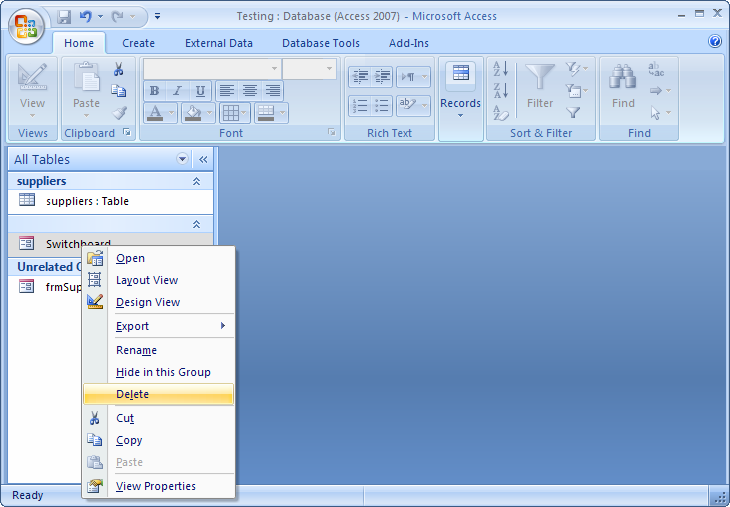
Click on the Yes button to confirm deletion.
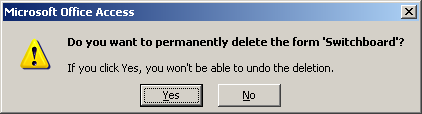
By deleting both of these objects, you have successfully removed the Switchboard from your database. Now as one last step, your database is probably set up to start up the Switchboard whenever the database is opened.
To remove the Switchboard from start up, click on the Microsoft Office button ![]() in the top left of the Access window and then click on the Access Options button.
in the top left of the Access window and then click on the Access Options button.
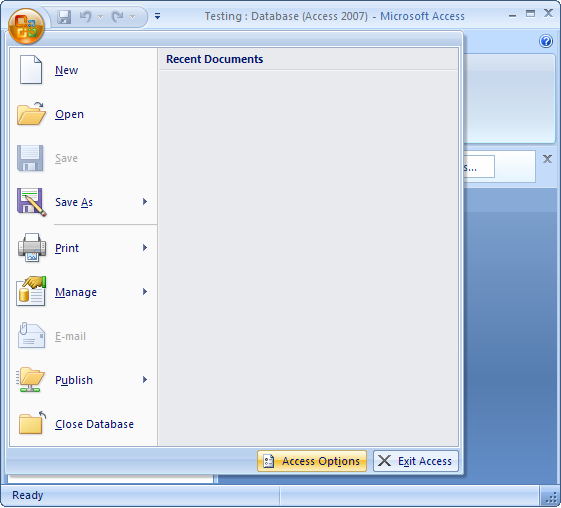
When the Access Options window appears, click on the "Current Database" option on the left. Then under the "Display Form" option, select none. Then click on the OK button.

When the following message appears, click on the OK button.

If you wish to recreate the Switchboard at any time in the future, you can follow our instructions on creating a switchboard.
Advertisements


