
MS Access 2003: Link a subform to a form
This MSAccess tutorial explains how to link a subform to a form in Access 2003 (with screenshots and step-by-step instructions).
Question: In Microsoft Access 2003/XP/2000/97, how do I link a subform to a form?
Answer: To link a subform to a form, you need to create two forms - one for the subform and one for the master form.
In this example, we have two forms - one called Orders and the other form called Order Details.
Open your master form in design view. In this case, we'll open the form called Orders.
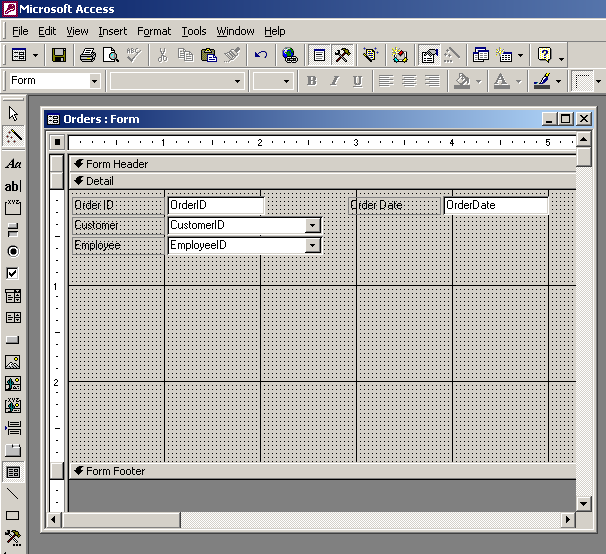
Select the subform button on the toolbox (as highlighted in the picture above) and click on a position on the form where you want the subform to be placed.
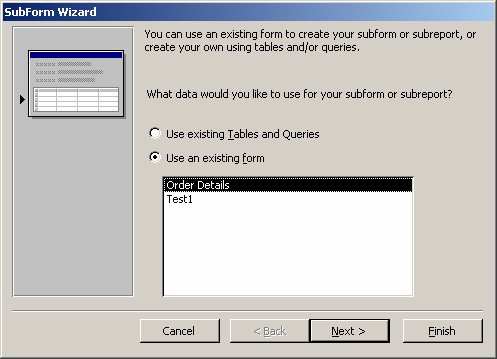
When the Subform Wizard appears, select the subform that you wish to display on your master form. In this example, our subform is Order Details. Click on the Next button.
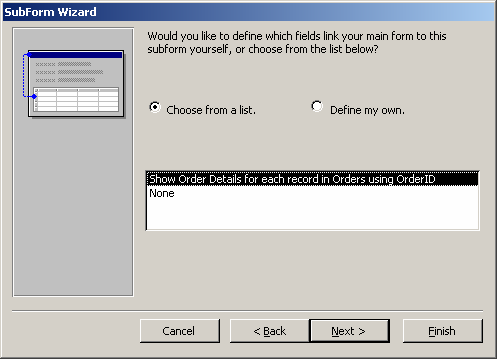
Select the fields that link the subform and master form together. In this example, we want to choose "Show Order Details for each record in Orders using OrderID". Click on the Next button.
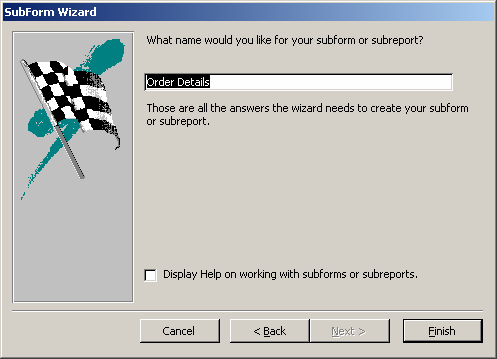
Select the name for your subform object. In this example, we are naming the subform "Order Details". Then click on the Finish button.
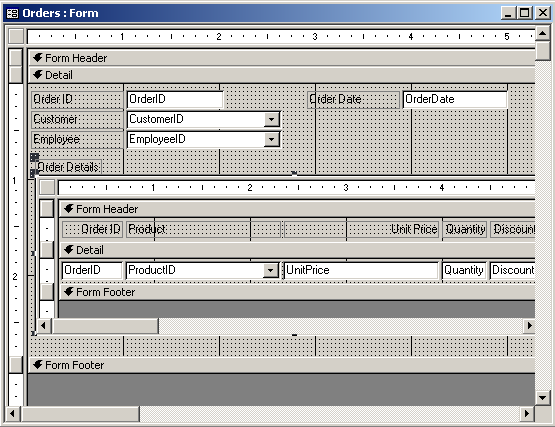
You will now return to the design view of your master form. As you can see, the subform object now appears in your Orders form. These two forms are now linked by OrderID. When the Orders form moves to a new OrderID record, the subform will query the database to retrieve the corresponding order detail records.
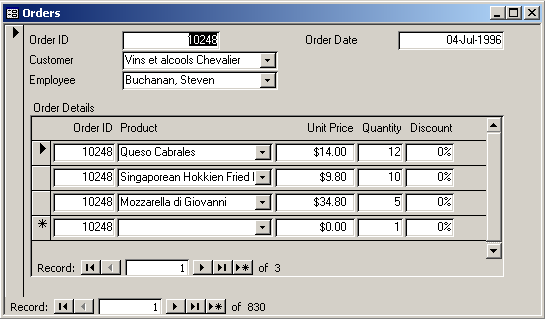
This is what your form will look like to users.
As you can see the Orders form is currently viewing data for OrderID 10248. The Order Details subform also reflects the data for this same OrderID.
Advertisements


