
MS Access 2007: Create a 2 column report
This MSAccess tutorial explains how to create a two column report in Access 2007 (with screenshots and step-by-step instructions).
See solution in other versions of Access:
Question: In Access 2007, how can I create a report that shows the report results in 2 columns?
Answer: Let's look at a report to demonstrate.
In our report, we have a ProductName field that we want to display in 2 columns (listed down the page and then across).
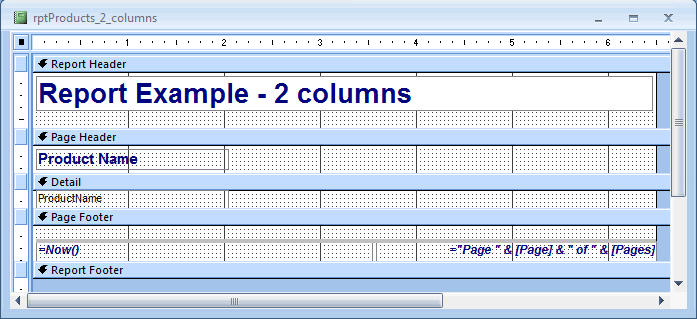
By default, this report will display the results in a single column down the page, as seen below:
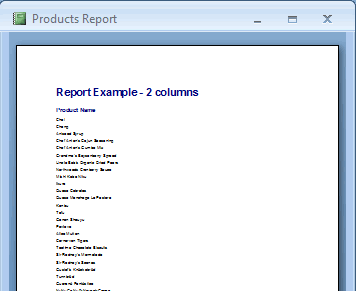
To modify this report to display the ProductName values in 2 columns in the Detail section, select the Page Setup tab in the toolbar at the top of the screen. Then click on the Columns button in the Page Layout group.
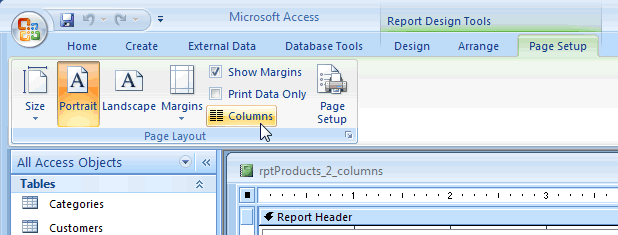
When the Page Setup window appears, select the Columns tab.
Under "Grid Settings", set the Number of Columns to 2.
Under "Column Size", set the Width to 3".
Under "Column Layout", select the Down, then Across option.
Then click on the OK button.
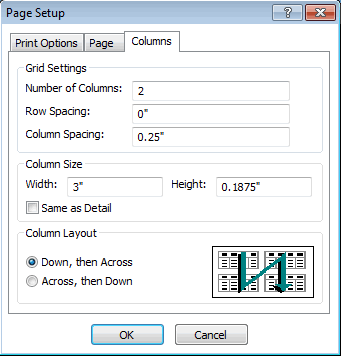
Now when you preview your report, you should see the Product Names listed in 2 columns:
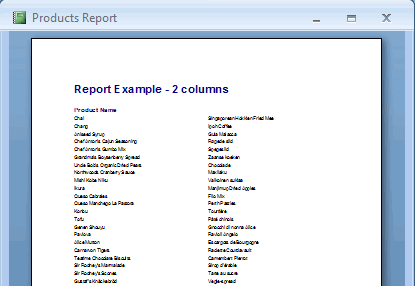
Advertisements


