
MS Access 2007: Concatenate two fields in a query
This MSAccess tutorial explains how to concatenate two field in a query in Access 2007 (with screenshots and step-by-step instructions).
See solution in other versions of Access:
Question: In Microsoft Access 2007, I have a database and I need to know how to concatenate two fields when creating a query. I need to be able to see these two concatenated fields in my query result set.
Answer: To concatenate two fields into a single field in your result set, open your query in design view. Next enter your field names in the query window separated by the & symbol.
In the example below, we've decided to create a field in our query that is comprised of the field called FirstName in the Employees table, then a single space, and then the LastName field from the Employees table.
Access will automatically assigned a name for this field in the result set. In this example, it has named the new field Expr1.
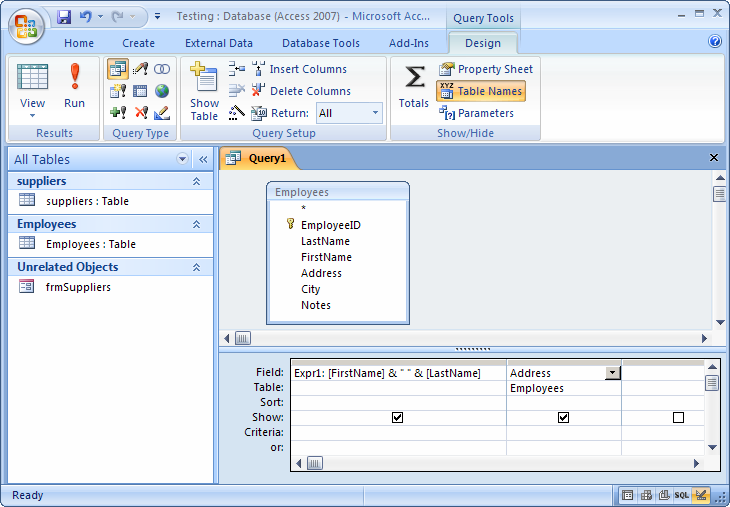
You will probably want to overwrite the name from Expr1 to something more meaningful. We've renamed the field to Name as seen in the picture below.
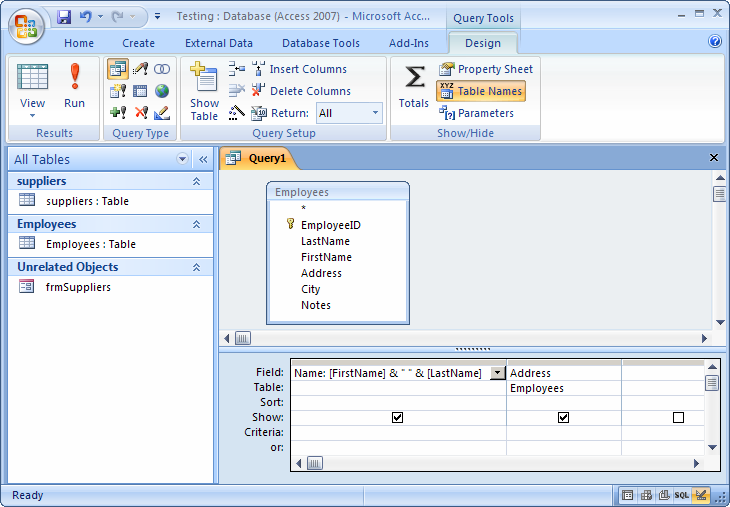
Now when you run this query, your results should look as follows:
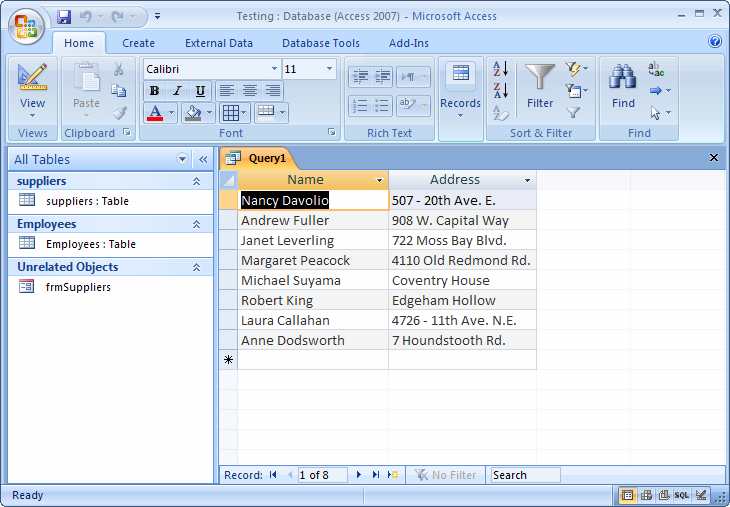
As you can see, there are two fields in our result set. The concatenated field that we called Name and the Address field from the Employees table.
Advertisements


