
MS Access 2007: Set form colors to be consistent on different computers
This MSAccess tutorial explains how to set up the colors of a form to display consistently on different computers in Access 2007 (with screenshots and step-by-step instructions).
See solution in other versions of Access:
Question: I want to deploy an Access 2007 application. The forms have non-default colors. When I test the application over the network the colors change to access default or desktop default. How can I force my colors to the user screen?
Answer: To force the colors of a form, you'll have to open your Form in Design View and set the color for each section manually.
For example, click on the Detail section in the form.
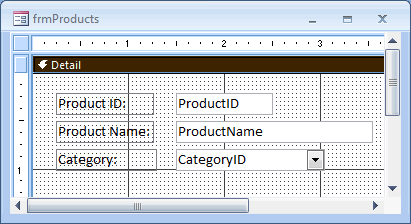
In the Properties window, click on the property called Back Color. A button with 3 dots should appear to the right, click on this button.
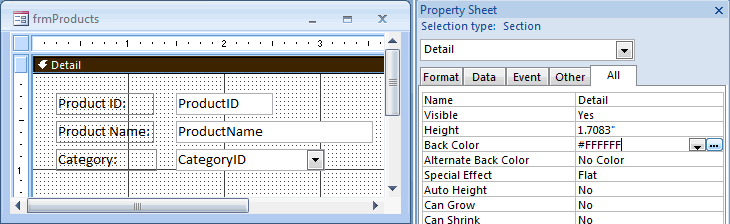
Then select the color that you want to display. The number that is currently select is probably something like this: #FFFFFF.
Select the color that you want (even if the color that you want is already selected).
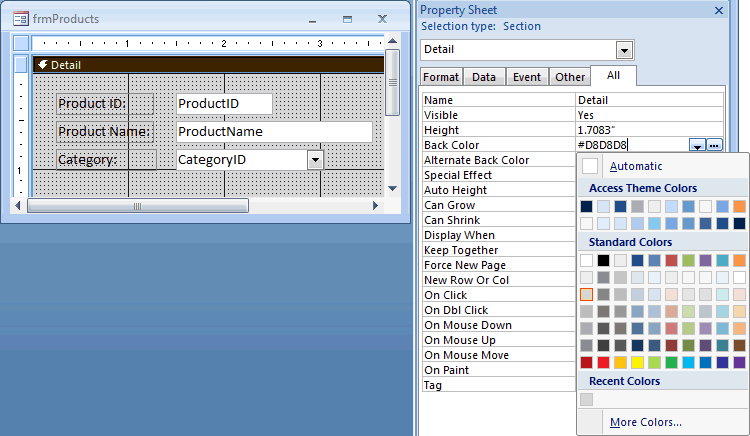
The value should now display as a positive value such as #D8D8D8.
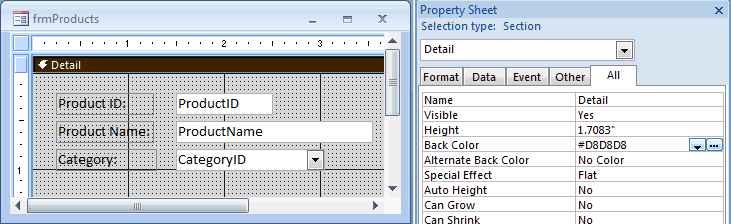
You will need to do this for each page header/footer, form header/footer, detail section, etc.
Advertisements


