
MS Access 2003: Picture as background of a form
This MSAccess tutorial explains how to set up a picture as the background of a form in Access 2003 (with screenshots and step-by-step instructions).
See solution in other versions of Access:
Question: In Microsoft Access 2003/XP/2000/97, how do I set a picture to be the background of a form?
Answer: To use a picture as the background for your form, open your form in Design view.
Under the View menu, select Properties.
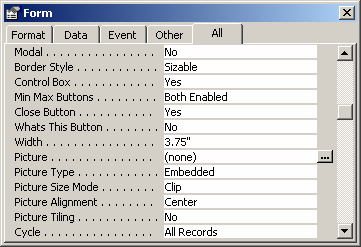
When the Form's Properties window appears, select the Property called "Picture". A button with 3 dots should appear to the right of this property. Click on this button.
An Insert Picture window will appear, find the picture file that you want to use as the background and click on the OK button.
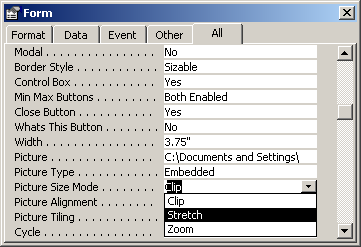
Next, you will need to select the sizing mode for your picture. Select the property called "Picture Size Mode". This property has three choices - Clip, Stretch, and Zoom.
| Picture Size Mode | Explanation |
|---|---|
| Clip | The picture is displayed in its true size. If the picture is larger than your form, parts will not be displayed. |
| Stretch | The picture is stretched both horizontally and vertically to fit your form. |
| Zoom | The picture is enlarged to fit your form (but the original ratio of height to width is maintained). |
In this example, we are going to set the "Picture Size Mode" property to Stretch.
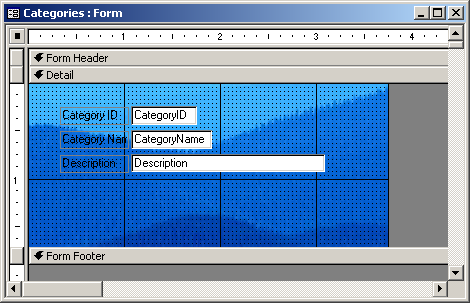
Now when you view your form, you will see that the picture displays as the background of the form.
Advertisements


