
MS Access 2013: Display Field Names in a Combo Box
This MSAccess tutorial explains how to display a list of field names from a table or query in a combo box in Access 2013 (with screenshots and step-by-step instructions).
See solution in other versions of Access:
Question: On an Access 2013 form, I've created a combo box and I want to list the field names from a table or query. How can I do this without having to write elaborate code?
Answer: Quite often you may wish to dynamically create a SQL statement based on what a user enters. For example, you can create your own query tool within Access and let the user select the fields to query as well as the "where" clause conditions for the SQL statement.
One useful feature within Access is to allow a combo box to display field names in the drop-down list. To do this, open your form in design view. Right-click on the combo box and select Properties from the popup menu.
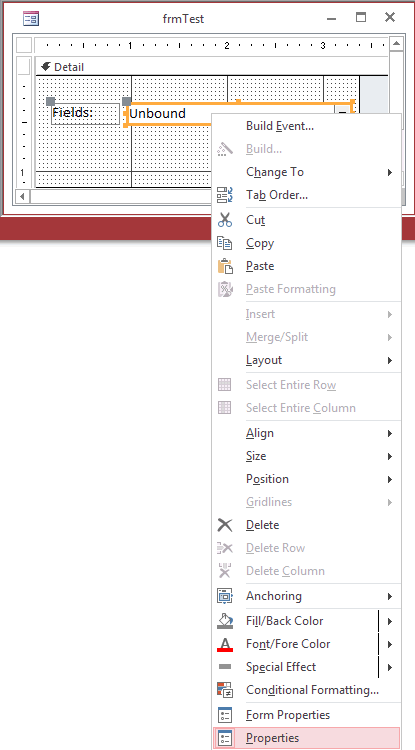
Set the "Row Source Type" property to "Field List".
Then in the "Row Source" property, select the table or query that you wish to view the fields for. In this case, we've selected the Suppliers table.
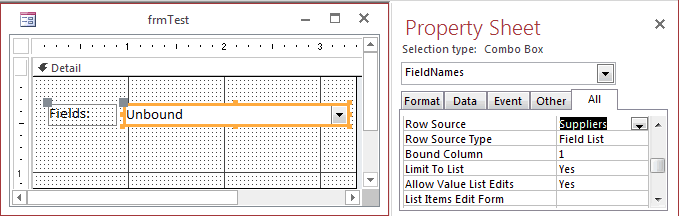
When you click on the combo box, you should now see all of the field names from the Suppliers table. See below:
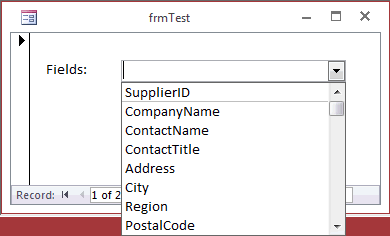
Advertisements


